Effective problem solving requires that you fully understand the problem you’re trying to address. This holds true in life and in programming. Effective testing requires that you have a good understanding of what you are testing and why. Without this solid foundation, at a minimum you’ll cause some confusion, and often times you’ll end up wasting time, money and energy investigating problems that aren’t really problems. This week, a company called OptoFidelity provided the perfect opportunity to discuss this challenge that engineers and testers commonly face.
OptoFidelity is a technology company that, among other things, provides automated test solutions. They recently performed a number of automated tests on the iPhone 5c, iPhone 5s, and Samsung Galaxy S3. One of the tests that was carried out is meant to measure the accuracy of a touch panel. This test is performed by a robot which has an artificial finger that performs hundreds of precise taps across the entire display. The location of the tap is compared against where the device registered the tap. If the actual location and registered location are within 1mm of each other, the tap is displayed as a green dot– a pass. If the actual location and registered location differ by 1mm or more, then tap is displayed as a red dot– a failure.
The image above comes from OptoFidelity and shows the results of the test. As you can see, the Galaxy S3 performs very well in this test, only losing accuracy at the very edge of the display. The iPhones show a somewhat alarming amount of inaccuracy, with roughly 75% of the touchscreen yielding inaccurate results. The obvious conclusion to draw here is that the iPhone 5c and 5s clearly have subpar touchscreen accuracy, at least when compared to the Samsung Galaxy S3. But something sticks out about the iPhone results.
The green area for the iPhone results, where it registered taps within 1mm of the actual tap location, fall into an area that would be easily tappable with your thumb when holding your phone with your right hand. If you pick up your phone with your right hand, and try tapping with your right thumb, it’s easy to see that this area is easy to tap with a fair amount of accuracy. You’re not stretching your thumb as you would when you go for the top of the screen, or scrunching your thumb up too much like you would when trying to tap close to the right edge of the screen. You also wind up tapping with the same part of your thumb while in this area. Put more concisely, this is an area of the screen that you’re more likely to tap exactly where you mean to. So what about where the circles turn red? What’s going on there?
Let’s look at one specific red area that OptoFidelity calls out in their study– the left and right edges of the keyboard.
In this image, you can see the results of the touchscreen accuracy test overlaid on the top row of the iOS keyboard. In the center, over letters like T and Y, the black circles of the robot’s tap show green dots nearly centered inside, indicating that the iPhone registered the taps very close to the center of where the tap actually took place. As you move left or right of the center, you see the dots start to shift in the same direction. As you move over to the letters E and W on the left, you see the green dot moving to the left side of the actual tap circle, and by the time you get to Q, the iPhone is now registering taps 1mm or more to the left of where the actual tap took place. The conclusion of the test indicates this is a failure in accuracy on the part of the touchscreen, but is this a failure or a feature?
Looking at the displacement of taps as you move away from the green area, there’s a definite pattern. The more you move away from the easily-tappable area, the greater the “inaccuracy” of the tap. But the inaccuracy skews in a way that would make the target slightly closer to starting position of your thumb (which is likely the most frequently used digit for tapping). As your thumb stretches out from your hand, likely positioned near the bottom of the phone, the portion of your thumb that actually comes into contact with the screen when you tap changes. Your perception of the screen also changes slightly, as when you move higher on the screen, it’s less likely that you’re viewing the screen at exactly a 90 degree angle. These are factors that this automated test does not account for. The robot doing the test is viewing its tap target at a perpendicular angle to the screen. It is also tapping at a perpendicular angle every time. This isn’t generally how people interact with their phones.
I haven’t been able to find official documentation on this, but I think this behavior is intentional compensation being done by Apple. Have you ever tried tapping on an iPad or iPhone while it’s upside-down to you, like when you’re showing something to a friend and you try tapping while they’re holding the device? It seems nearly impossible. The device never cooperates. If the iPhone is compensating for taps based on assumptions about how it is being held and interacted with, this would make total sense. If you tap on a device while it’s upside-down, not only would you not receive the benefit of the compensation, but it would be working against you. Tapping on the device, the iPhone would assume you meant to tap higher, when in reality, you’re upside down and likely already tapping higher than you mean to, resulting in you completely missing what you’re trying to tap.
Commentators across the Internet have already chimed in saying “I’ve noticed this too! I’m always tapping the wrong button!” It’s a touchscreen– you’re going to miss. If the report had revealed the opposite, that the Galaxy S3 was inaccurate, you would have had a swarm of S3 users also supporting the study, citing that they sometimes tap the wrong button or key. The bottom line is, the testing performed here bears no resemblance to real-world usage. OptoFidelity tested how closely each device maps a tap to the actual position of the tap. This accuracy would be extremely important if you had robot fingers tapping very small and close tap targets at a 90 degree angle. If you’re looking for a phone to use this way, steer clear of the iPhone. What the test didn’t show is the accuracy of taps on a device relative to a user’s intended tap target. I would not be surprised if this was exactly the sort of testing Apple did when they decided to skew the touch accuracy of their devices.
This comes up in testing all of the time. In order to properly test something, you need to understand what it is that you’re testing. If you don’t understand what you’re testing, then it’s easy to misinterpret the results. Every tester out there has filed a bug, only to have it explained to them why it’s actually the expected behavior for an app (and not in the joking “it’s not a bug, it’s a feature” kind of way). A critical part of our jobs as testers is not just reporting what something does, but asking why it behaves that way. Consider this real world example. You come across a light switch that when flipped down, the lights are on, and when flipped up, the lights are off. It could be that the switch was installed upside-down. Or it could be that it’s a three-way switch and there’s another switch elsewhere that controls the same lights. In the latter case, the behavior of the switch could not be considered a bug. Arriving at that conclusion requires an understanding of what you’re testing in order to know the expected result.
I could be completely wrong about the accuracy of the iPhone. I am not a touchscreen expert, and have no proof to show what’s going on. I am in no better position than OptoFidelity to make claims about the accuracy of the iPhone touchscreen. My point is that they should be asking questions. Testers should always ask questions. Testers and engineers should always ask questions. By asking questions and trying to look below the surface, you gain a better understanding of the problems you’re trying to solve and the original questions you were trying to answer. As developers and testers, asking questions is how we build better products and yield the best results.

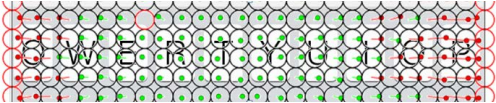
13 replies on “iPhone Touchscreen Accuracy – A lesson in understanding test requirements and goals”
I seem to recall Apple saying something about dynamic key zone resizing during the initial iPhone announcements, and I did find this CNET article (http://reviews.cnet.com/8301-19512_7-10114943-233.html) which suggests I’m not entirely crazy in that recollection.
There may also be quality control or other variations from multiple suppliers or within supplier batches. While an iphone looks like an iphone, screens and sensors can be different.
My first iphone 5s touchscreen accuracy felt subtlety, but consistantly off compared to my wife’s iphone. Fwiw, unless you had multiple phones to compare with, it’d be easy to blame your own typing skills or simply accept ‘that’s how iphone screens are’. There’s also sounding like a kook even if you could vocalize your complaint.
The phone was replaced for other reasons. The new phone’s touchscreen now noticeably works the same as hers (and others).
iOS has a built-in touch offset. Developers of painting/sketching apps often include a “stylus” mode for fine point pens such as the Adonis Jot. This mode counters the touch-offset built into the OS.
Another example of a lamb making excuses.
Here’s my theory. I’ve always said there was something wrong with the touch response on iDevices and yet iUsers, especially the passionate ones don’t seem to have the same issues. They’ve been climatized by this iOS skewing such that use of normal devices feel wrong. Apple literally messing with your mind.
One presumes that the testing is done with a specific program that reports the screen tap position to the test equipment so that it can be compared with the robot’s sense of tap position. This would be done without the “keyboard.” Any fudging of position to aid in tapping letters on the keyboard should be a software effect only in play when the keyboard is displayed. I.e., the screen should report accurate tap positions, and let the current relevant software do fudging if desired. So, I would say, this is an issue where the iPhone screen is just inaccurate. Either that, or they did the fudging in a very stupid way (why would you want to fudge for thumb texting if you’re running some graphics/paint like program?)
Based on the pattern of the green dots on the apple device I don’t believe this is an intentional software fudge. If it was it would be more uniform and the pattern would be identical between the two devices (5S and 5C). As it is, the patterns have random ragged edges that differ between them and the 5S even has a red spot in the heart of the green area. Given that, I would say that this is clearly not a intentionally designed software feature.
Wow amazing post. I’m always helping my wife with things on her iPad while she’s holding it and I’m looking at it from the top. I can never seem to tap where I want to. I always thought there was something more to it than just that I’m tapping wrong.
Very interesting.
This smacks of rationalization. There are obvious flaws in your argument.
To compensate for your touch angle, the iPhone would need to differentiate between left and right handed use. It would also require that the iPhone knew the angle each person held the phone in relation to their line of vision.
Additionally, what happens to those offsets if you use the iPhone in landscape, both ways?
I should add that I did read your last paragraph, and I’m not trying to accuse you of anything. Rereading my post, it was a little stronger than I intended.
I’m actually really curious myself how device rotation or angle might impact the test results. Alas, OptoFidelity provided little information about specific conditions of the test and failed to try different scenarios. I’m also curious how current iPhone models compare to older models.
There’s an easy way to test this.
Turn the phone upside down and try the test again.
If the green zone is now at the top rather than the bottom, it’s a hardware effect not software compensation.
Have you tried asking OptoFidelity if your theory could be true? Presumably they have the raw data and can tell you whether the iPhone is consistently biased in the fashion your theory would predict. At the moment you’re just looking at the shadows on the cave wall, but you have the option of turning around and looking at the objects that cast the shadows.
“What the test didn’t show is the accuracy of taps on a device relative to a user’s intended tap target.”
The problem with assuming it’s enlarging the “user’s intended tap target” is that I can say with certainty that iOS doesn’t accurately predict my intended target, because I can see its auto-correct suggestions, and they’re lousy. If you’re typing in any non-English word, an uncommon name, a domain name, etc, it’s going to tend to suggest incorrect letters and words. It’s enlarging the wrong keys, and therefore, shrinking the right keys. Plus, moving them to the side.
“It’s a touchscreen– you’re going to miss.”
Yet, on other touchscreens, I “miss” much less often. It doesn’t have to be this way.
“If the report had revealed the opposite, that the Galaxy S3 was inaccurate, you would have had a swarm of S3 users also supporting the study, citing that they sometimes tap the wrong button or key.”
I don’t understand this. A study finds an inaccuracy, and it happens to match our experience … therefore it’s not valid?
“Have you ever tried tapping on an iPad or iPhone while it’s upside-down to you, like when you’re showing something to a friend and you try tapping while they’re holding the device? It seems nearly impossible. The device never cooperates”
Apple’s chief designer made a video for the iPad declaring how it had no top or bottom, and any orientation the user wanted was valid. Besides, if this were about compensating for the distance between your finger tip and pad, why does it adjust sideways, in the top half of the screen, too? Am I only supposed to use a specific hand for tapping? Is the iPhone left-handed or right-handed?
“This accuracy would be extremely important if you had robot fingers tapping very small and close tap targets at a 90 degree angle. If you’re looking for a phone to use this way, steer clear of the iPhone.”
So … I’m not supposed to tap with my fingertips? I looked around on Apple’s website for anything which might tell me how I’m supposed to tap on an iPhone, and I found nothing. Everything says to just touch the target on the screen. I touch small things with my fingertips. That’s how hands work.
“I haven’t been able to find official documentation on this”
Exactly.